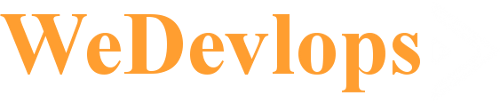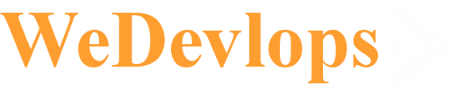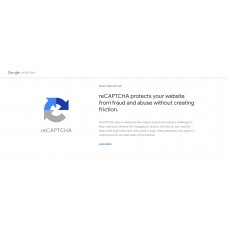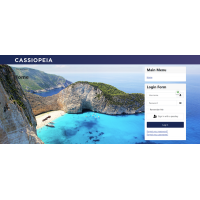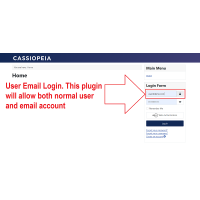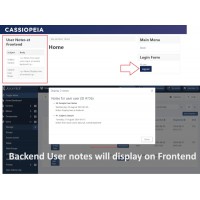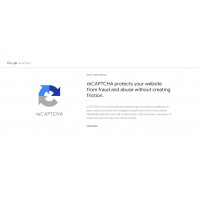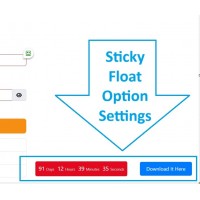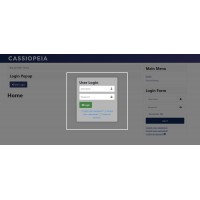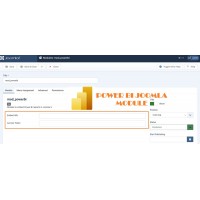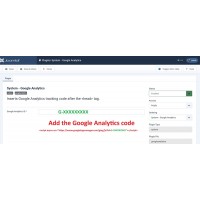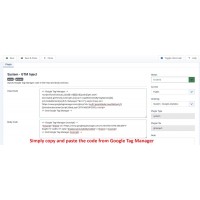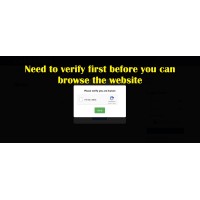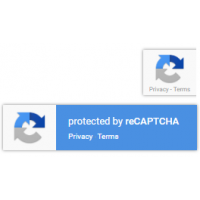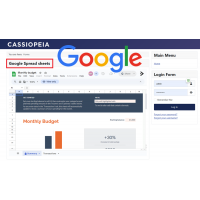- This email address is being protected from spambots. You need JavaScript enabled to view it.
We specialized in Joomla, WordPress and Opencart website development and SEO functions
Joomla extensions, Opencart and WordPress plugin and themes that you need for your website projects
Google Captcha ReCaptcha Joomla plugin:
Joomla 5 needs a Google Captcha ReCAPTCHA. This Joomla plugin is the perfect solution to keep your site secure from spam and automated bots. By incorporating Google Captcha ReCAPTCHA into essential forms, it ensures a smooth and protected interaction for users. Whether it's securing contact forms, login pages, or registration processes, this plugin offers both safety and a seamless experience for legitimate visitors.
This plugin seamlessly integrates Google Captcha ReCAPTCHA into your Joomla site to enhance security and prevent spam. It adds an intuitive verification system to critical forms, ensuring only real users can interact with your site.
Features and Functionality:
Contact Form: Protection Safeguard your contact forms from spam submissions by adding ReCAPTCHA verification. This ensures legitimate inquiries reach you without interference.
Login Form: Security Enhance the security of your Joomla login forms by requiring users to complete ReCAPTCHA challenges, protecting against unauthorized access and brute force attacks.
Registration Form: Validation Protect your user registration process by adding ReCAPTCHA to verify that new account sign-ups are genuine, minimizing spam accounts.
Easy Integration: The plugin is simple to set up and integrates smoothly with Joomla's native forms without any complex configuration required. Customizable ReCAPTCHA Options Choose between different ReCAPTCHA types (v2 Checkbox) to suit your website's aesthetic and usability preferences.
Multi-Version Compatibility: Fully compatible with Joomla versions 3.x, 4.x, and 5.x, ensuring functionality across a wide range of platforms.
Enhanced User Experience: Designed to balance robust security with minimal disruption to genuine users, keeping your site safe without compromising usability.
How to use:
-
Get reCAPTCHA Keys:
- Go to the Google reCAPTCHA site.
- Click on the “Admin Console” button and sign in with your Google account.
- Register your site by providing the necessary details and choose the type of reCAPTCHA you want to use (v2, v3, or Invisible reCAPTCHA).
- Google will provide you with a Site Key and a Secret Key.
-
Enable the reCAPTCHA Plugin in Joomla:
- Log in to your Joomla Administrator panel.
- Navigate to Extensions > Plugins.
- Search for the CAPTCHA - reCAPTCHA plugin and open it.
- Set the Status to Enabled.
- Choose the Version (e.g., 2.0 for reCAPTCHA v2).
- Enter the Site Key and Secret Key you obtained from Google.
- Save and close the plugin settings.
-
Set reCAPTCHA as the Default CAPTCHA:
- Go to System > Global Configuration.
- Under the Site tab, find the Default Captcha setting.
- Select CAPTCHA - reCAPTCHA from the dropdown menu.
- Save the configuration.
-
Verify reCAPTCHA on Your Forms:
- Check your site’s forms (e.g., registration, contact forms) to ensure that reCAPTCHA is now active.
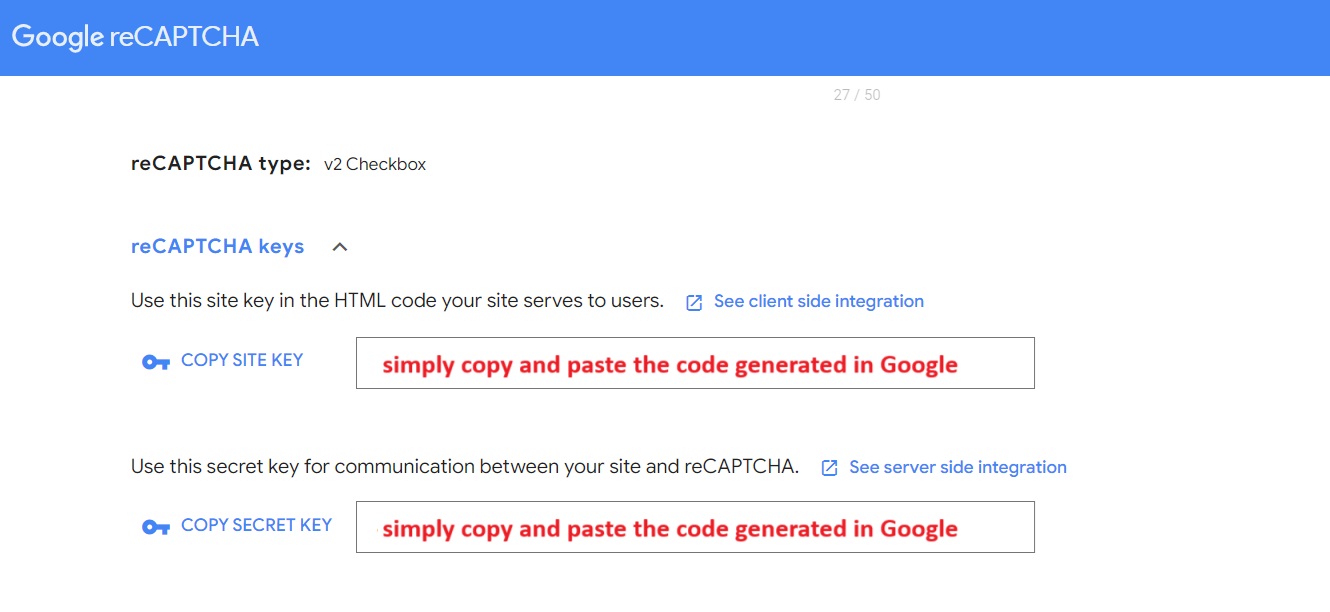
Extension Type :
Plugin
Compatibility:
Joomla 5.x
Joomla 4.x
295 Downloaded
| Lifetime Usage | |
| Lifetime Usage |
|
Google Captcha Recaptcha
- Product Code: v2captcha
- Availability: In Stock
-
$19.99
Available Options
Related Products
Upload Image Background
Upload Image Background Module for Joomla The Joomla Image Background Module simplifies the p..
$24.99
HTML Color background Joomla Module
Joomla HTML background Module automatically change colors. Website automation that changes backgroun..
$24.99
User Email Login
User Email Login Joomla plugin able to use email and normal users to access Joomla Website The User..
$24.99
Joomla front end User Notes display
Front end user notes display for Joomla module The Joomla Front-End User Notes Display Module enhan..
$24.99
Joomla 5 Invisible Google Recaptcha Captcha
Invisible Google Captcha ReCaptcha Joomla plugin (V2): Joomla 5 needs a Google Captcha ReCAPT..
$19.99
Joomla Floating Countdown Timer
Floating Countdown Timer Joomla module The Floating Countdown Timer Module is a powerful tool to cr..
$24.99
Joomla OpenStreet Map Module
Open Street Map Integration Joomla Module The Joomla OpenStreetMap Module is a robust tool for inte..
$24.99
Joomla Skype Integration
Skype Integration for Joomla website module The Joomla Skype Integration Module offers a sleek and ..
$4.99 $19.99
Joomla Clock Module with Time Zone Options
Clock with time zone options Joomla module The Joomla Clock Module is a feature-rich solution..
$24.99
Joomla Pop-up Login
Pop Up Login Joomla Module The Joomla Pop-Up Login Module revolutionizes the login experience by re..
$24.99
Joomla Power Bi embed report module
Power Bi embied report Joomla module The Joomla Module for Power BI Embed Reports provides a powerf..
$49.99
Joomla Google Analytics Plugin
Universal Google Analytics Tracking Plugin for Joomla This plugin simplifies the process of integra..
$14.99
Joomla Google Tag Manager
Google Tag Manager ( GTM ) Joomla plugin This plugin simplifies the process of integrating Google T..
$24.99
Joomla Google reCAPTCHA Verification Module - Verify first to browse
Google Captcha ReCaptcha Verification. Verify if human first before brownsing This module enhances ..
$24.99
Download All Joomla Extension
The "Save Bundle Joomla Extensions" package offers a collection of software extensions that allow yo..
$229.00
Displays Invisible Google CAPTCHA reCAPTCHA badge on all pages
Joomla plugin that displays the invisible Google Captcha reCAPTCHA badge on all pages Joomla ..
$19.99
Auto Meta Article SEO
Joomla plugin that automatically populates the Meta Description and Meta Keywords fields based on th..
$24.99
Download all Joomla Google Integration bundle
The "Download all Joomla Google Integration Bundle" package offers a collection of software extensio..
$99.99
Google Spreadsheets Integration Module for Joomla
The Google Spreadsheets Integration Module for Joomla allows users to embed and interact with Google..
$19.99