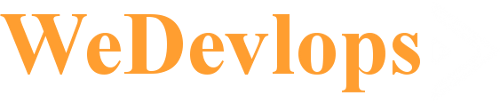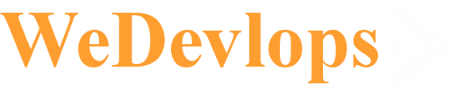Wedevlops earns a solid 4-star Trustpilot rating, with all reviewers awarding 5 stars for their experience.
Wedevlops, a U.S.-based digital service provider, has garnered a 4.0 TrustScore on Trustpilot, based on four customer reviews—all of which are 5-star ratings. This consistent praise highlights the company’s commitment to delivering high-quality service and customer satisfaction.
???? What Customers Are Saying
Although the profile remains unclaimed on Trustpilot, the feedback from users paints a positive picture:
-
Unanimous 5-star ratings: Every reviewer gave Wedevlops the highest possible score, indicating strong satisfaction with their experience.
-
Praise for service quality: While individual review details aren't publicly listed in the summary, the perfect scores suggest that customers value the company’s responsiveness, professionalism, and results.
-
TrustScore of 4.0: Trustpilot calculates this score based on recency, frequency, and quality of reviews. A 4.0 rating with all 5-star reviews may reflect the limited number of total reviews, but still signals reliability.
???? What This Means for Potential Clients
If you're considering Wedevlops for web development or digital services, here’s what the Trustpilot summary suggests:
-
Strong early reputation: Though the review count is modest, the unanimous 5-star feedback is a promising sign of quality.
-
Room to grow: As more customers share their experiences, the TrustScore may evolve, offering a broader picture of performance.
-
Transparency matters: The unclaimed profile means Wedevlops hasn’t yet engaged directly with Trustpilot to manage reviews or respond to feedback. Claiming the profile could enhance trust and allow for more interaction with clients.
???? Final Thoughts
Wedevlops is off to a strong start on Trustpilot, with every reviewer awarding 5 stars. While the overall TrustScore is 4.0 due to platform algorithms, the consistent praise suggests a company focused on delivering excellent service. For prospective clients, this early feedback offers reassurance—and a reason to keep an eye on future reviews.