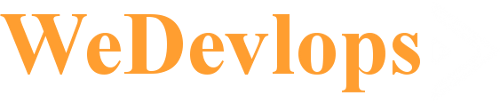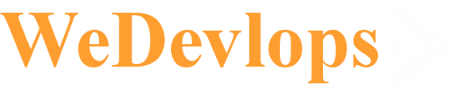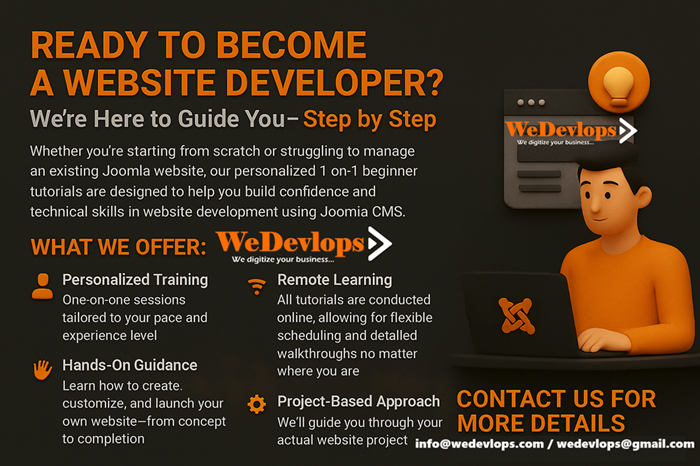✅ Joomla Video Background Module
Transform your Joomla website with dynamic, customizable backgrounds using the Joomla Video Background Module. Designed for simplicity and flexibility, this module empowers you to create immersive visual experiences with high-definition video or tailored color schemes—no coding required.
Whether you're enhancing articles, templates, or landing pages, this module offers precision control and elegant presentation across all devices.
ℹ️Ready to Become a Website Developer? We’re Here to Guide You—Step by Step.
Whether you're starting from scratch or struggling to manage an existing Joomla website, our personalized 1-on-1 beginner tutorials are designed to help you build confidence and technical skills in website development using Joomla CMS.
✅ Joomla Image Slideshow Background Full screen Module
Elevate your Joomla website with dynamic, customizable slideshow backgrounds using the Image Slideshow Background Module. Designed for ease and versatility, this module lets you showcase stunning visuals, apply tailored color schemes, and personalize each page with unique backgrounds—no coding required.
Whether you're enhancing articles, templates, or landing pages, this module delivers a seamless blend of design flexibility and visual sophistication across all devices. Unlimited slides of pictures and images.
How to Upgrade Your Joomla 4 Website to Joomla 5 — A Step-by-Step Guide
Upgrading your Joomla 4 site to the latest Joomla 5 version ensures improved performance, enhanced security, and access to new features. This process is designed to be smooth and efficient, especially if your site is already running Joomla 4.4.x.
Page 1 of 12