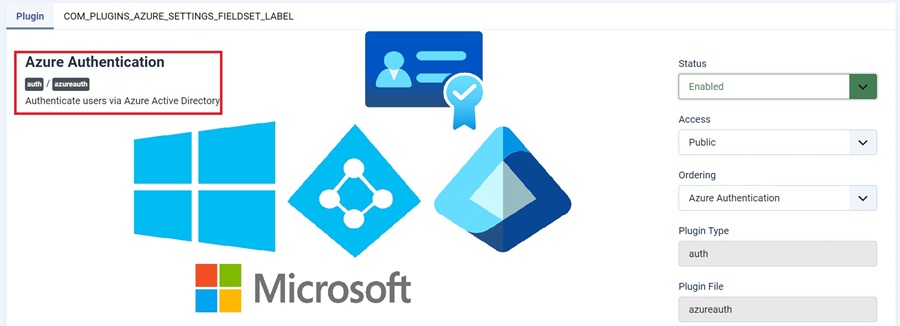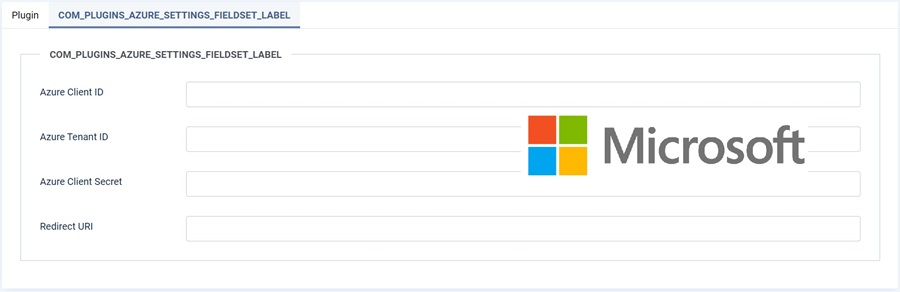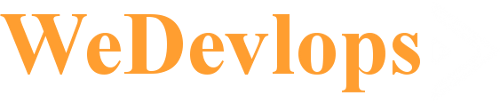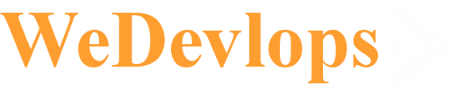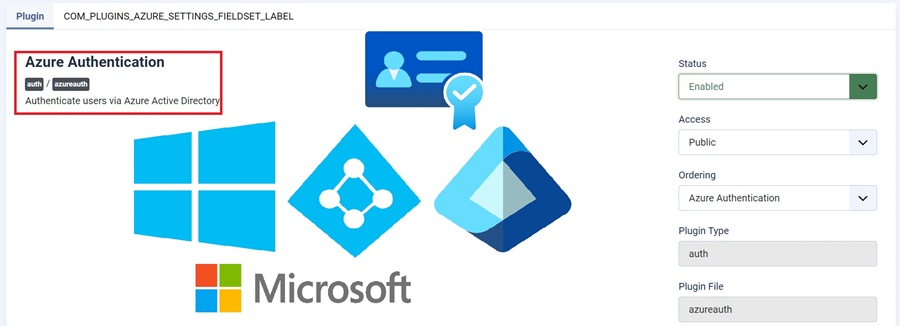Joomla Plugin Authenticate users via Azure Active Directory.
- Very easy to integrate.
- Compatible to Joomla 4.x and Joomla 5.x
- Azure Active directory Integration
HOW TO USE:
-
Set up an Azure AD Application:
- Go to the Azure portal.
- Navigate to Azure Active Directory > App registrations > New registration.
- Name the application (e.g.,
JoomlaIntegrationApp). - Set the Redirect URI to your Joomla site’s URL (e.g.,
https://yourjoomlasite.com/). - Choose Web as the platform.
- Note down the Application (client) ID and Directory (tenant) ID.
- Go to Certificates & Secrets and create a client secret. Note down this value.
-
Install Composer and Azure PHP SDK in Joomla: Joomla 5 relies on Composer for managing external libraries. The
microsoft-graphpackage is used to interact with Azure AD.- In your Joomla root directory, run:
bash
composer require microsoft/microsoft-graph
- In your Joomla root directory, run:
✅ 1. Install the Plugin
-
Login to Joomla Admin (
/administrator). -
Go to System → Extensions → Install.
-
Click Upload Package File, then drag and drop or browse to upload the
.zipfile you downloaded:-
plg_auth_azuread_v1.0.1_jamss_clean.zip
-
✅ 2. Enable the Plugin
-
Go to System → Manage → Plugins.
-
Search for
AzureAD. -
Click the checkbox and click Enable in the toolbar.
✅ 3. Configure the Plugin
-
Click on the plugin name to open its settings.
-
Fill in the following fields (from your Azure app registration):
-
Client ID
-
Client Secret
-
Tenant ID
-
Redirect URI (e.g.,
https://yourdomain.com/index.php?option=com_users&view=login)
-
-
Click Save & Close.
✅ 4. Configure Azure AD (Microsoft Entra ID)
In the Azure Portal:
-
Register an application:
-
Go to Azure Active Directory → App registrations → New registration.
-
Set:
-
Name: Your Joomla site
-
Redirect URI (web):
https://yourdomain.com/index.php?option=com_users&view=login
-
-
-
After registration, copy:
-
Application (client) ID
-
Directory (tenant) ID
-
Create a Client Secret under Certificates & secrets.
-
✅ 5. Redirect Users to Azure Login
You must link or customize your login page to initiate Azure OAuth login. Joomla won’t redirect automatically unless you:
-
Modify the login form to link to Microsoft login (
https://login.microsoftonline.com/{tenant}/oauth2/v2.0/authorize?...) -
Or provide a separate login button
✅ 6. Ensure Joomla Users Exist
This plugin does not create new users. Users must:
-
Already exist in Joomla with a matching email
-
Or, you must customize it to auto-create users on successful login
CLICK HERE TO DOWNLOAD THE PLUGIN