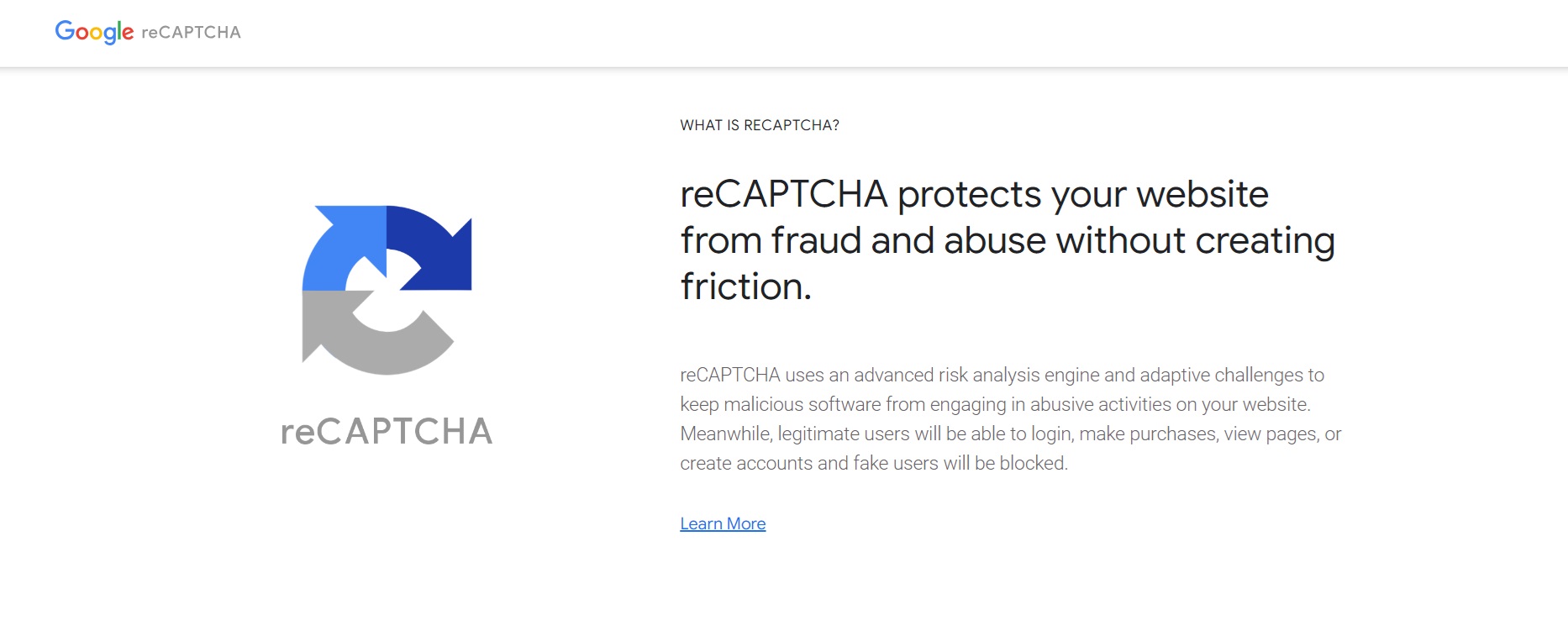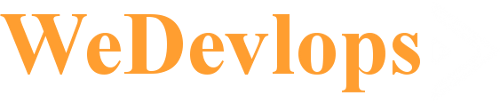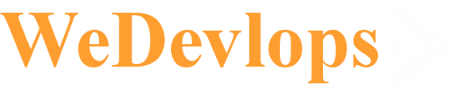Joomla 5 Invisible Google Recaptcha Captcha (Download it here)
Invisible reCAPTCHA serves to protect websites from spam and automated abuse while maintaining a seamless user experience. Here are some key purposes and benefits:
-
User Experience:
- Minimal Disruption: Unlike traditional CAPTCHAs that require users to solve puzzles or checkboxes, Invisible reCAPTCHA works in the background, allowing legitimate users to interact with your site without interruptions.
-
Security:
- Bot Detection: It uses advanced risk analysis techniques to differentiate between human users and bots, preventing automated attacks and spam submissions.
- Adaptive Challenges: Only suspicious traffic is prompted with a CAPTCHA challenge, ensuring that most users won’t even notice its presence.
-
Accessibility:
- Inclusive Design: By reducing the need for visual or audio challenges, Invisible reCAPTCHA makes your site more accessible to users with disabilities.
-
Efficiency:
- Reduced Friction: It streamlines form submissions and other interactions, improving overall site efficiency and user satisfaction.
By integrating Invisible reCAPTCHA, you can enhance your site’s security without compromising on user experience.
HOW TO USE THEM:
-
Get reCAPTCHA Keys:
- Visit the Google reCAPTCHA site.
- Click on the “Admin Console” button and sign in with your Google account.
- Register your site and select “Invisible reCAPTCHA”.
- Google will provide you with a Site Key and a Secret Key.
-
Enable the reCAPTCHA Plugin in Joomla:
- Log in to your Joomla Administrator panel.
- Navigate to Extensions > Plugins.
- Search for the CAPTCHA - reCAPTCHA plugin and open it.
- Set the Status to Enabled.
- Choose the Version as Invisible.
- Enter the Site Key and Secret Key you obtained from Google.
- Save and close the plugin settings.
-
Set reCAPTCHA as the Default CAPTCHA:
- Go to System > Global Configuration.
- Under the Site tab, find the Default Captcha setting.
- Select CAPTCHA - reCAPTCHA from the dropdown menu.
- Save the configuration.