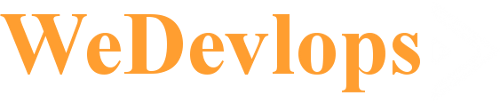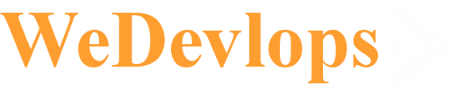Creating a banner module extension for Joomla 5 is a valuable addition to enhance your website. Let’s dive into the steps:
-
Access the Module Manager:
- Log in to your Joomla 5 administrator panel.
- Navigate to Extensions → Modules.
-
Create a New Module:
- Click the New button in the toolbar.
- Select the Module Type: Banners.
-
Module Configuration:
- Fill in the following form fields:
- Title: Give your module a descriptive title. This will be displayed in the frontend.
- Module Target: Choose whether the banner link should open in the parent window, a new window, or a popup.
- Count: Specify the number of banners to display (default is 5).
- Client: Select a client from the dropdown list (existing clients are managed using Banner Client).
- Category: Choose the category of banners to display. If no selection is made, all categories will be shown by default.
- Search by Meta Keyword: Decide whether to match banner tags with the current document’s meta keywords.
- Randomise: Opt for randomizing the order of banners (either based on pinning or completely random).
- Header Text: Add text or HTML to display before the group of banners.
- Footer Text: Include text or HTML to display after the banners.
- Show Title: Toggle the display of the module title (effect depends on the template’s module style).
- Position: Select a predefined module position or enter a custom one.
- Status: Choose between Published, Unpublished, or Trashed.
- Start Publishing and Finish Publishing: Set dates and times for automatic publishing and unpublishing.
- Access: Define who has access to this module (Public, Guest, Registered, Special, or Super Users).
- Ordering: Arrange the module’s order within its position.
- Language: Select the language for the module (default is All).
- Note: Optionally add a note for site administrators.
- Fill in the following form fields:
-
Save and Assign:
- Save your module configuration.
- Assign the module to the desired position where you want the banners to appear on your website.
Remember to customize the module settings according to your specific requirements. Happy Joomla 5 development! ????????
For more detailed information, you can refer to the official Joomla documentation on Banners