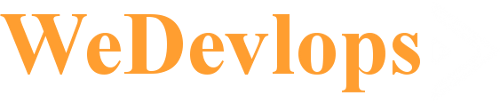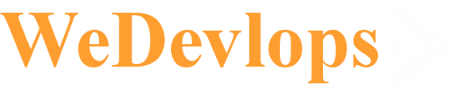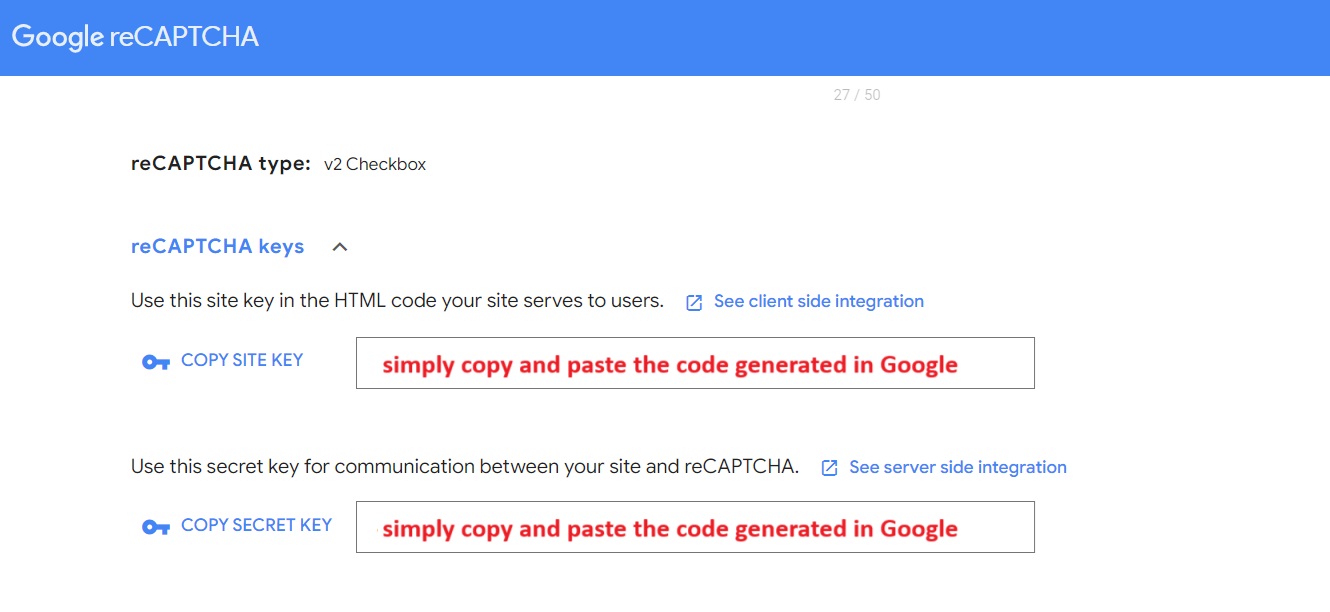Joomla 5 has no more built-in Captcha and Recaptcha and you need an extension to have this; To download the extension click this link.
-
Get reCAPTCHA Keys:
- Go to the Google reCAPTCHA site.
- Click on the “Admin Console” button and sign in with your Google account.
- Register your site by providing the necessary details and choose the type of reCAPTCHA you want to use (v2, v3, or Invisible reCAPTCHA).
- Google will provide you with a Site Key and a Secret Key.
-
Enable the reCAPTCHA Plugin in Joomla:
- Log in to your Joomla Administrator panel.
- Navigate to Extensions > Plugins.
- Search for the CAPTCHA - reCAPTCHA plugin and open it.
- Set the Status to Enabled.
- Choose the Version (e.g., 2.0 for reCAPTCHA v2).
- Enter the Site Key and Secret Key you obtained from Google.
- Save and close the plugin settings.
-
Set reCAPTCHA as the Default CAPTCHA:
- Go to System > Global Configuration.
- Under the Site tab, find the Default Captcha setting.
- Select CAPTCHA - reCAPTCHA from the dropdown menu.
- Save the configuration.
-
Verify reCAPTCHA on Your Forms:
- Check your site’s forms (e.g., registration, contact forms) to ensure that reCAPTCHA is now active.