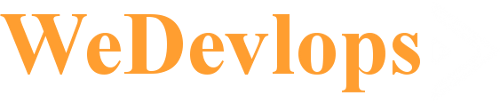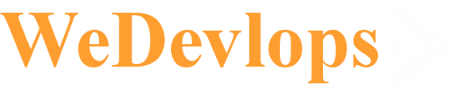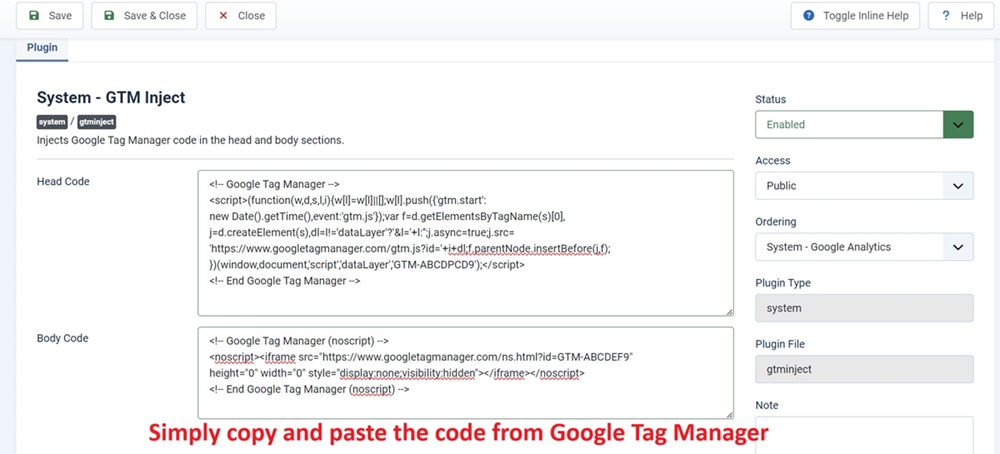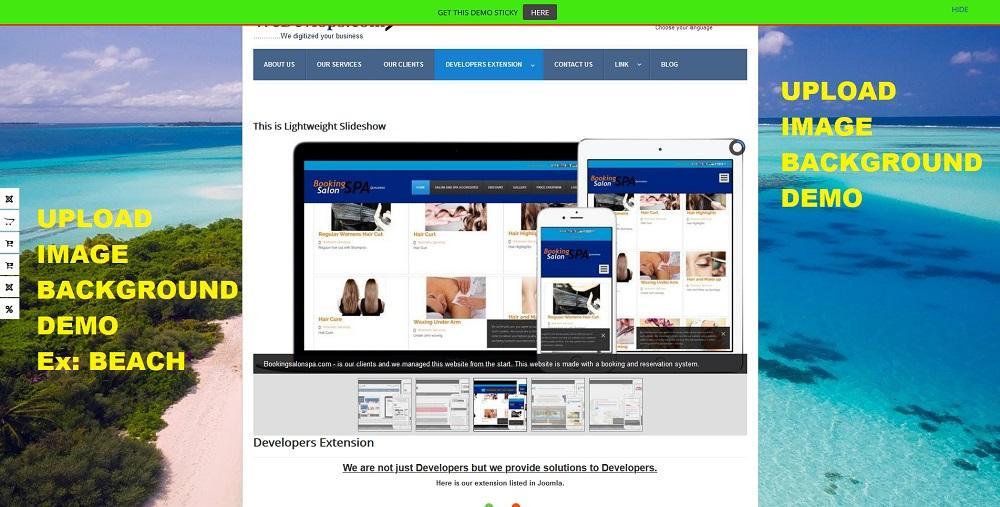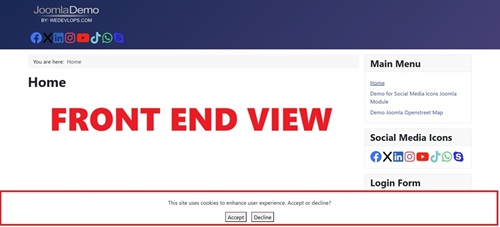Display articles Grid layout - This Joomla module allows you to display articles in grid layout on your website.
The Joomla Article Grid Layout Module enhances your site by presenting articles in a modern and user-friendly grid format. With built-in sorting and filtering options, users can quickly find the content they’re most interested in. Its responsive design ensures adaptability across all devices, while customizable settings allow you to tailor the display to your unique requirements. Designed for seamless integration, this module supports Joomla’s latest versions, making it a versatile and reliable choice for your website.
Features and Capabilities:
Dynamic Grid Layout: Display articles in an attractive grid thumbnail format, seamlessly aligning with your website’s design for a visually engaging experience.
Sorting Functionality: Empower users to sort articles effortlessly by selecting options such as the most recent or oldest publication dates.
Advanced Filtering Options: Allow users to refine their content search by applying filters based on categories, ensuring easy navigation and relevant results.
Responsive and Adaptive Design: The grid layout dynamically adjusts to various screen sizes, delivering a consistent and optimized user experience across desktops, tablets, and smartphones.
Customization Options: Easily configure the number of articles displayed, as well as sorting preferences, to fit your content presentation needs.
Full Compatibility: Tested and guaranteed to work smoothly with Joomla 3.x Joomla 4.x and Joomla 5.x versions, providing broad usability and stability.
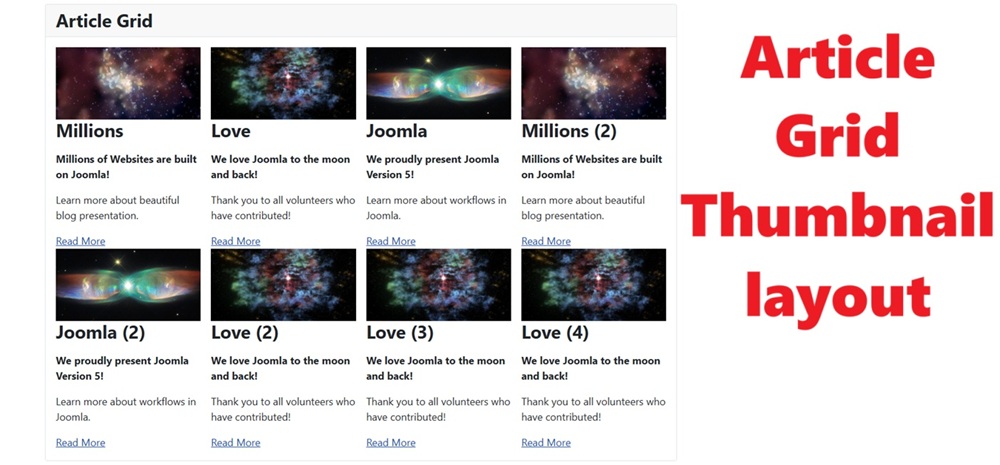
Extension Type :
Module
Compatibility:
Joomla 5.x
Joomla 4.x
Joomla 3.x