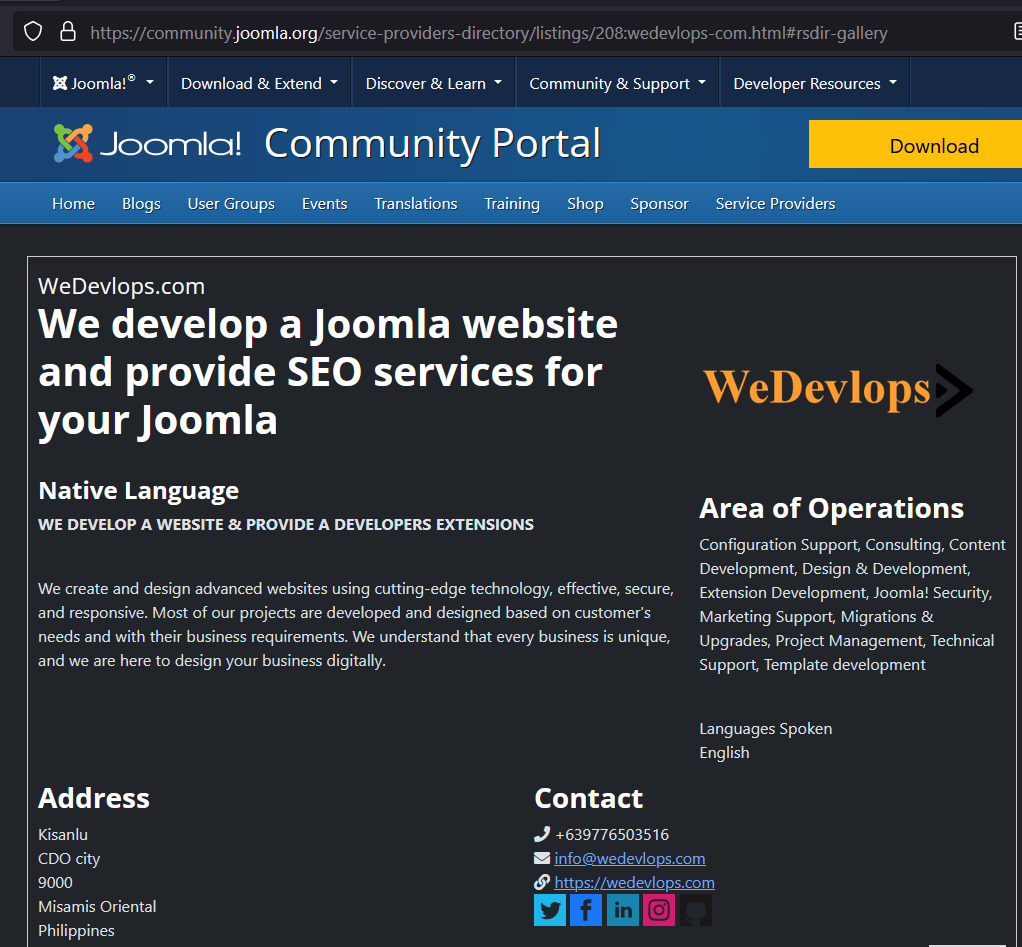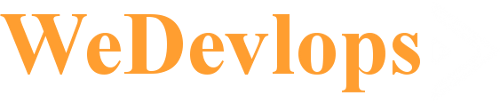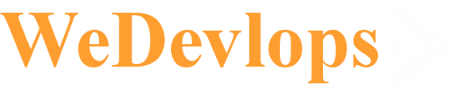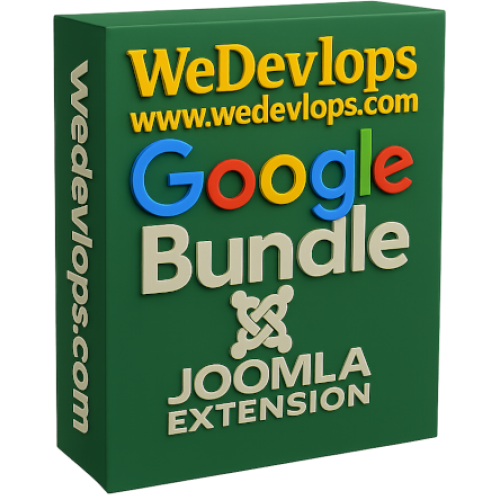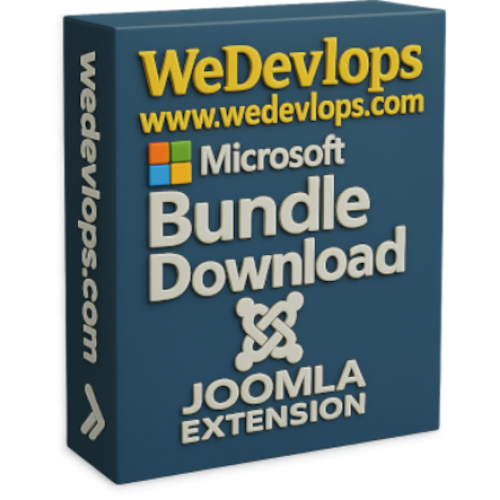✅ The Philippines’ Premier Joomla Developer — Serving Clients Worldwide
As the only officially listed Joomla service provider in the Philippines, we proudly deliver world-class Joomla solutions to clients across the globe. Whether you're looking for Joomla website development, custom Joomla extensions, ongoing support, or expert consultation, our team is equipped to bring your digital vision to life.